Azure, as a cloud service, continuously evolves with new features and enhancements. However, this also means that older services and features are periodically retired. As a customer, staying ahead of these retirements is crucial to avoid last-minute migrations or being automatically moved to an alternative service. In this article, we’ll walk through the key actions you should take and the resources available to help you stay informed about Azure service retirements.
- Azure Service Health Alerts: Your First Stop
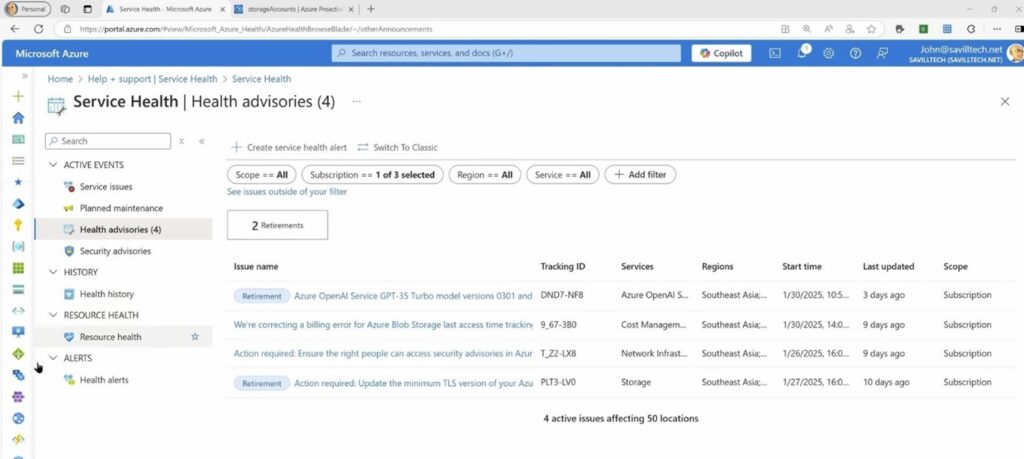
The best place to start is with Azure Service Health Alerts. Here’s how you can access and use them:
- Go to Help and Support in the Azure portal.
- Navigate to Health Advisories to view any upcoming retirements.
- Use the Add Filter option to filter by Issue Subtype and select Retirements.
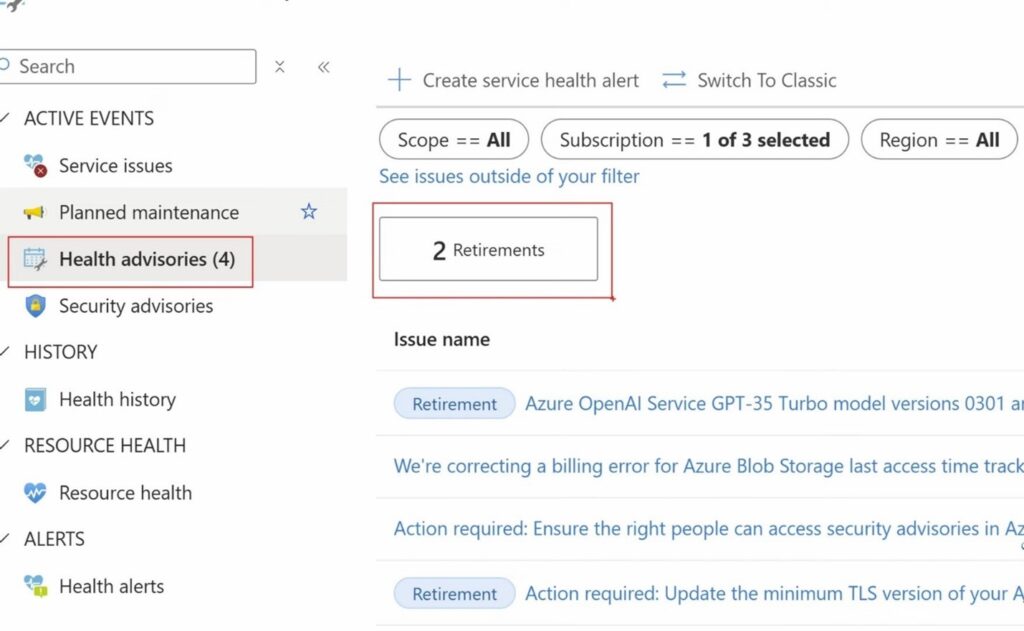
This dashboard shows retirements impacting your specific resources and provides details like:
- Subscription or tenant name.
- Action items required.
- Tracking ID for more information.
Notification Timeline: Azure provides notifications at multiple intervals—2 years, 1 year, 6 months, 3 months, 1 month, 2 weeks, and 1 week before retirement. While some retirements occur due to factors beyond Azure’s control, most follow this schedule.
For instance, if you’re using classic storage accounts (deprecated as of August 2024), you’ll need to migrate to Azure Resource Manager-based services to avoid forced migrations.
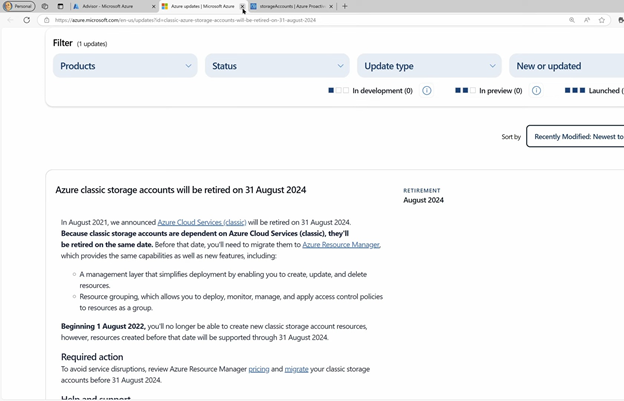
Pro Tip: Create Alerts
You can create Service Health Alerts that trigger action groups to notify relevant teams in advance.
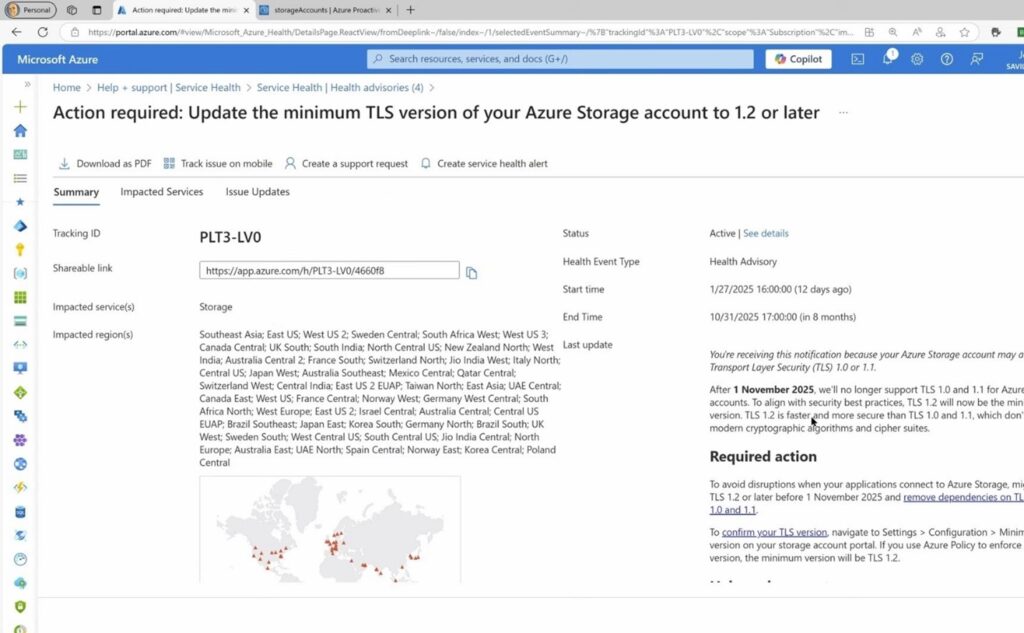
- Azure Resource Graph: Querying Retirement Information
Azure Resource Graph can also help track retirements:
- Open Resource Graph Explorer.
- Run queries on the ServiceHealthResources type.
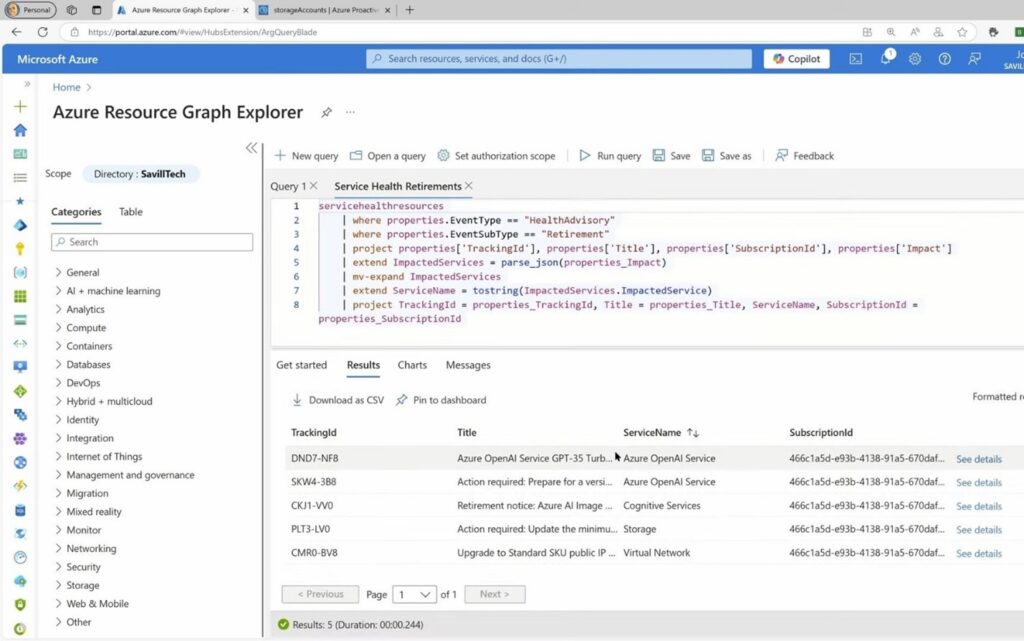
This tool retains data for 90 days, allowing you to review past notifications as well.
- Azure Service Retirement Workbook: Granular Resource Details
Another powerful tool is the Azure Service Retirement Workbook, found in Azure Advisor under Workbooks. It provides:
- Impacted Services: Lists resources affected by retirements.
- All Services: Shows all retirements, including those without specific impacted resources.
- Retired Services: Displays historical retirements.
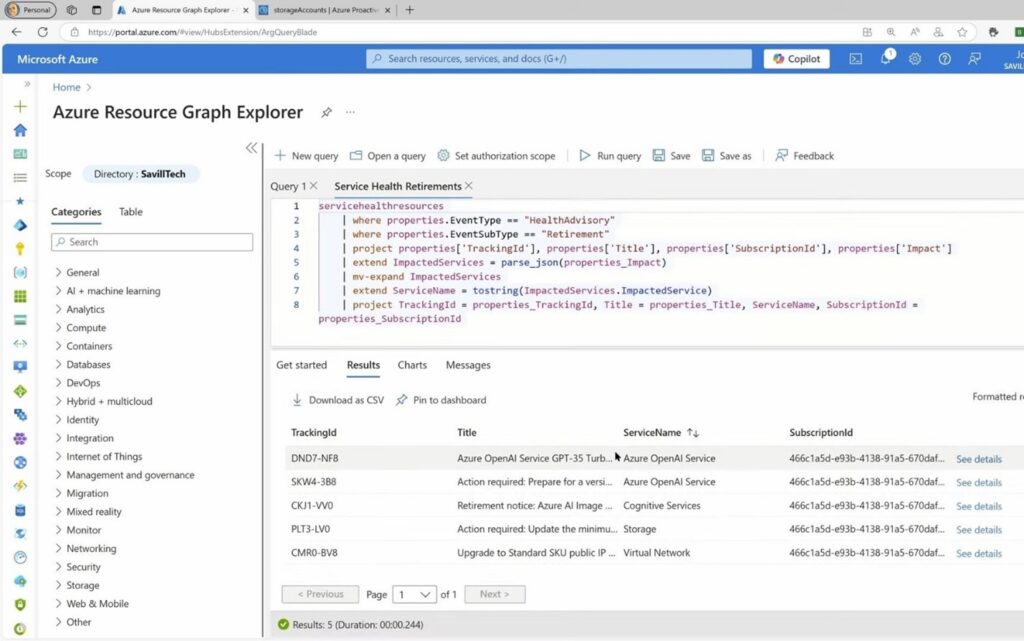
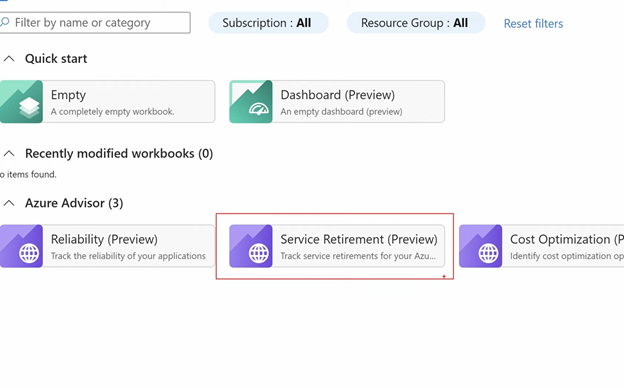
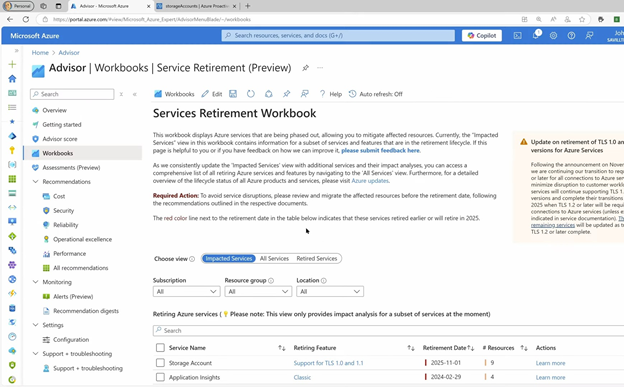
The workbook prioritizes retirements based on their dates and significance and provides detailed steps for necessary actions.
Note: Coverage isn’t 100% yet, but more services are being added regularly.
- Additional Resources and Proactive Monitoring
You can explore more through the Azure Proactive Resiliency Library, which offers queries for various resource types. Additionally, Azure is introducing a Retirement Subcategory in the Reliability Recommendations section of Azure Advisor.
Key Reminders:
- Check Service Health Alerts regularly.
- Use the Service Retirement Workbook to get resource-level insights.
- Stay informed about the TLS 1.2 migration deadline (November 1, 2025).
- Migrate from Classic Services before forced transitions begin.
By following these steps, you’ll stay ahead of Azure service retirements and avoid disruptive, last-minute migrations.
Stay proactive, stay prepared, and ensure your Azure services run smoothly without unexpected interruptions.